 |
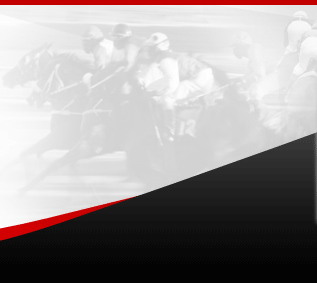 |
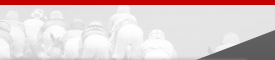 |
|
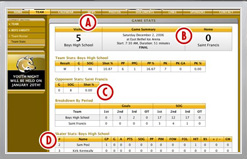 |
|||
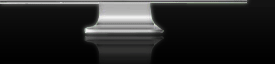 |
|||
| HOME | ABOUT US | TESTIMONIALS | REGISTER HERE | TUTORIALS | HARNESS | MEMBERS LOGIN | FAQ | CONTACT US |
Step By Step Betting Tutorials
You will need a computer and internet connection.You will need either a NSW TAB or Victorian TAB account. (accounts can be opened over the internet.) UuniTab coming soon.
Click image to enlarge.
| 1. Members Login Go to http://www.prowager.com.au/members-login.php. Enter your username and password. If you don't have one please go to Order to purchase an account. |
 |
| 2. Login Area Select & Click on the date and meeting you require and then select/ click which TAB odds you would like to view. These odds are “live” from the respective TAB’s. and updated every 5 minutes. Select markets on drop down box and press “go” on the markets you want to use. E.g. David’s markets This will load up the markets on the bottom boxes under “your price input.” |
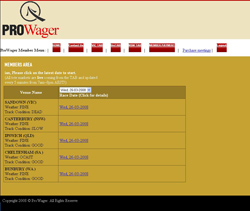 |
| 3. Race Options By selecting a date for a race, you will be provided with a list of races that can be betted in either the NSW or VIC TAB. Make your selection by clicking the link. |
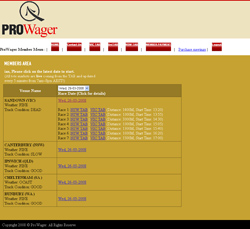 |
| 4. Race Bets On Your price input line, colours will come up on each horse. There is no decimal point use in the program. For Example: 40 is $4.0 price of horse 84 is $8.40 price of horse. 125 is $12.50 price of horse. 297 is $29.70 price of horse. We have removed the decimal point and the last “0” of horse compared to the TAB prices. Colours represent the following: 1. Purple colour is very good value. 2. Green colour is good value 3. Yellow colour is value 4. Blue colour is just under value 5. Red is for bad value Underneath the types of betting you can do is a link to recommend how you should use this information. Please note this is based on the best experience of using the Prowager program. You can click on Quinella program, or you can choose your own horses in the new software and then select the amount you want to bet We recommend to use the Quinella program, first as it is the simplest type of multi betting. Software program calculates in seconds, all the combinations and how many units for each. Scroll down to the bottom of page and you have a box where you can enter the amount of how much you would like to wager. This will open a new window with your approximate amount that you have nominated. (it can not be the exact amount as units have to be rounded off.) Scroll down and on the left hand side these combinations are formatted for the respective TAB’s. Copy this box (Click on cursor in box and then press control “A” and then control “C” ) Open your nominated TAB that you wish to bet, then open your account (this should be done the start of the day) and on the left hand side there is “Express betting.” Click on “Express betting.” This will open a new page where you scroll down and place the cursor in and click in the batch file area. Press control ‘V” which will paste all the betting combinations in this box. Click on submit. The tab will ask you to confirm your bets You have a choice of continuing or close this box. Once you have committed, your bets are on with the TAB. Click on the “Click here to show/hide recommedations” button. This will give you a recommendation. Click on “hide” to get rid of this display. Quaddie - 3 choices plus. 1) use markets prowager supplies 2) Use Tab odds. 3) Use your own markets NB: Check the TAB website which races are the legs of the Quaddie They are normally the last 4 races of the day, but always check to make sure. Scroll down Prowager web page and click on . Select which markets you want to use. (1) , (2) or (3) Combinations are instantly worked out. You can adjust the top percentage and the low percentage to suit your individual bank and requirements. E.g. You can adjust the low by 2% -5% to give you extra coverage and a few more combinations. Press submit and new combinations will appear. Then choose how much you would like to invest. If you only want to invest a % of the amount the combinations add up to, on the box below called “Flexi Bet” choose a % of that total amount. E.g. if the amount is $1500, and you only want to invest $300, you would choose 20%. This now a 20% flexi bet of all combinations that have been selected with the program. You can go back and then do it again until you are comfortable with what you have selected and the amount. You then click on “Bet Strings” and new window will appear. There are three boxes with combinations formatted for your TAB. NSW TAB VIC TAB NSW/ VIC TAB Flexi bets. Scroll down and choose the one that you require. Put your cursor in the box and then Press “Control A” ( this will select all combinations in the box.) Then Press “Contol C” this will then copy all combinations in the box. Open your TAB website page that you wish o place these bets with. After you have put your TAB account number in and password, on the left hand side of the TAB webpage, you will see a heading EXPRESS BETTING. Click on this. Select any meeting on the schedule (doesn't matter which one as your bets are formatted for the bet you want and this just opens the page for BATCH BETTING. Down at the bottom of the page is a empty box for batch betting files. (Sometimes this is not showing, just click on “show” on the bottom right of page, and then this will appear.) Place your cursor in the empty box and click on “Control V”. This will then paste your combinations in the box. Click on submit and this will then send all your bets to the TAB. If you are happy with your bets and costs, then click on submit. All your combinations are now on the TAB. Copy your bets “Control A” and “Control C” and then open up your email address and then send them to yourself. This then gives you a record of all bets for your own reference if you every require it with the TAB |
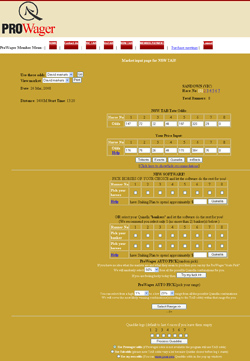 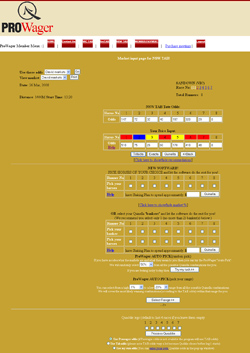 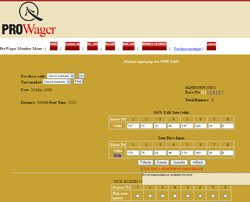 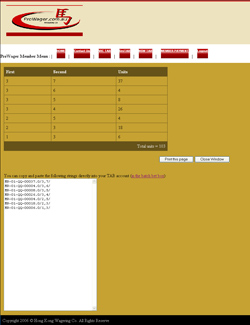 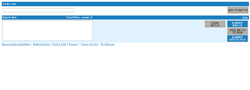 |
| 5. Print View If you require a hard copy, you can simply click on the print button to get receive a full list of bet stats. |
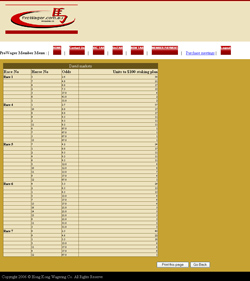 |
| 6. Process Quaddie | 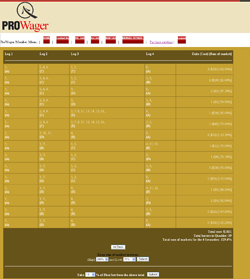 |
7. Payment Process |
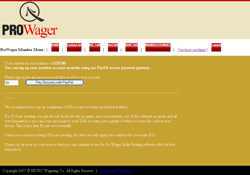 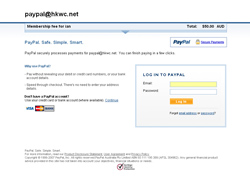 |
| 8. Meeting Selection | 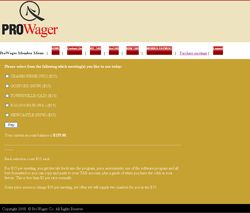 |
| 9. Help Window Clicking "Help" will pop up a new window that will provide a description on the options that are provided. |
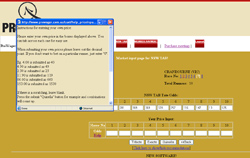 |
| 10. Enter Your Own Bets | 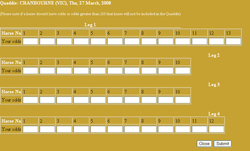 |
| TEL : (07) 5570 3922 | FAX : (07) 5539 8177 Copyright © Prowager. All Rights Reserve |
SUPPORT | CLIENT AREA | DISCLAIMER | PRIVACY POLICY |